Changelog
Follow up on the latest improvements and updates.
RSS

We're excited to add the ability to change the performer symbol style in DrillFlo.
Choose between
DOT
and LETTER
to customize your drill output.To change the performer symbol go to Project -> Field Settings

From the Field Settings pop-up customize your preference with the
Performer Symbol Style
dropdown
We’ve made some solid improvements to undo and redo in the Drill Editor, so you can experiment more confidently while designing your sets. Try a new move, change your mind, go back, or jump forward—it’s all smoother and more reliable now.
You’ll find the undo and redo buttons right at the top of the editor. Prefer keyboard shortcuts? Use Ctrl (Cmd on Mac) + Z to undo, and Ctrl (Cmd) + Shift + Z to redo. Easy!
Go ahead and get creative, mess around, and know that you can always step back if needed.
Resolved an issue where pressing Backspace inside a text input could accidentally delete selected performers.
Added support for snapping to half steps, in addition to whole steps. This gives designers more precision and flexibility when creating cleaner, more detailed drill at any difficulty level.

Users can now delete pages from their drill design. When a page is deleted:
- The page list updates immediately.
- The drill state remains in sync with the latest changes.
- The selected page updates correctly if the deleted page was the current selection.
- Deleting the last remaining page is prevented to maintain a valid drill structure.
Users can now easily duplicate existing drills directly from the project card dropdown menu. This enhancement streamlines the workflow by allowing quick creation of drill copies for further customization.
improved
new
Delete a Drill Design
We have improved the process to delete a drill design from your library. While looking at your designs, click the 3 dots in the top right hand corner and choose the
Delete
option in the dropdown. You will be prompted to confirm that you want to delete this item.
This is an irreversible change.
We’re excited to announce the addition of the Group Rotation Tool in DrillFlo!
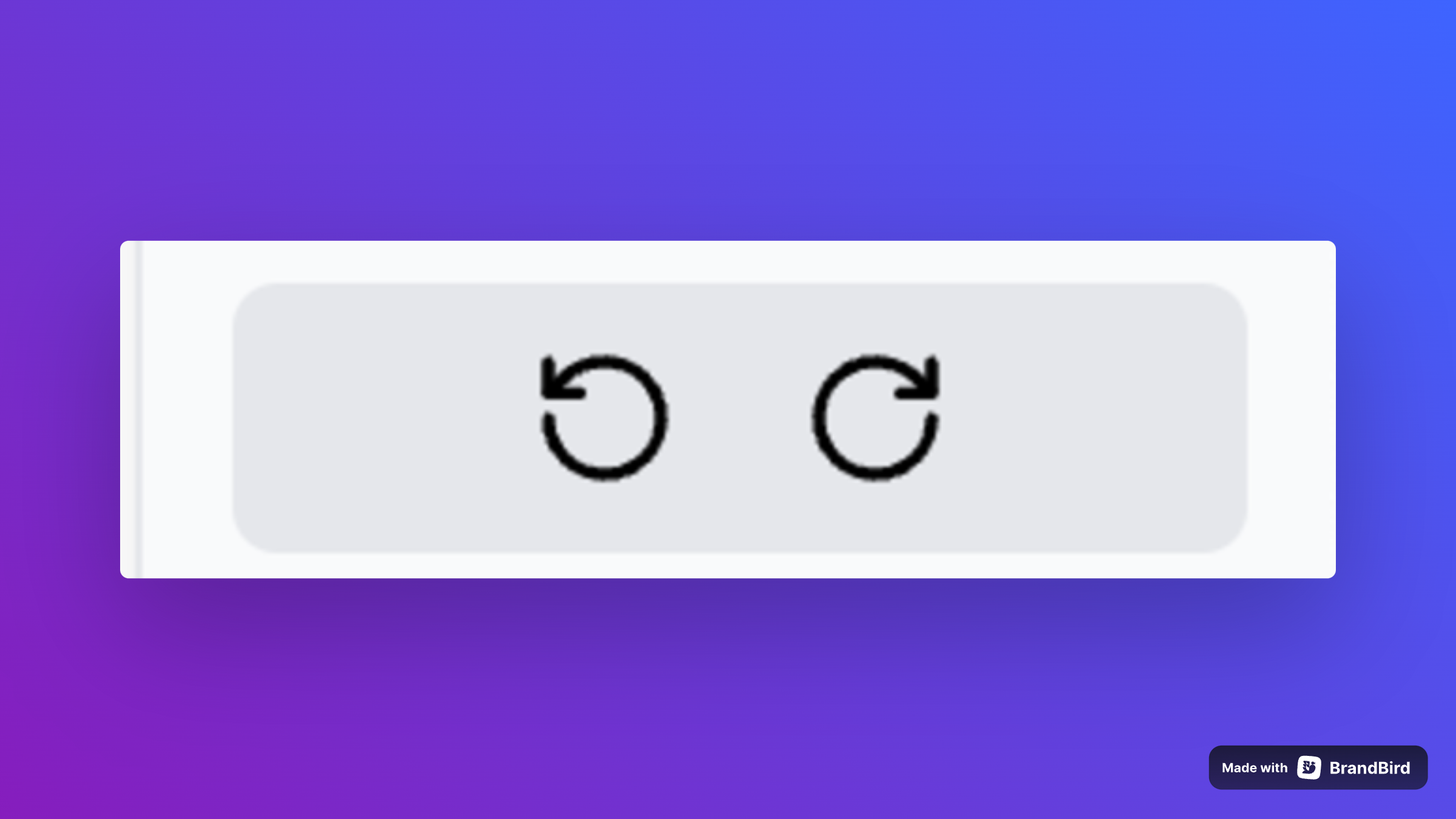
You can now rotate a selected group of performers clockwise or counterclockwise around their center point. This powerful feature makes it easier than ever to create dynamic formations and smooth rotational transitions on the field. Whether you're designing drill for a pinwheel, a rotating block, or intricate rotating paths, the Group Rotation Tool provides precision and flexibility to bring your vision to life.

To use this feature, select a group of performers on your Drill, and use the rotational tool buttons in the
right control bar.
Each click rotates the form by 45 degrees in either direction. We've made it easer for users to find previous projects in their library. Now, from your designs you can search by name or sort by most recent updates, oldest updates, and title A-Z or Z-A.

We have added the ability to create, view, and export Coordinate Sheets for each performer!

A staple of learning drill quickly and providing performers with simple access to their X Y location on the field, Coordinate sheets are a useful tool for getting performers in their location on the field.
To access Coordinate sheets, click the
Dot Sheets
tab on the left control bar, which opens a Coordinate Sheet dialog where you can see each performers sheet. From there you can export individual performers, or all performers to a PDF. Load More
→